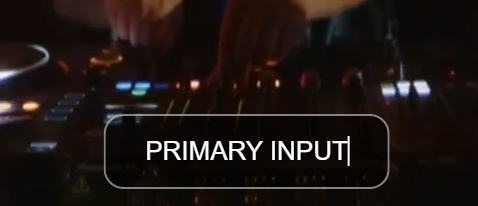Multi-screen Display
From the Control Room you are able to add multiple Sources and Outputs to view on a single screen.
The Multi-screen can display up to 10 videos concurrently from your Sources and Outputs, with space for 2 large and 8 small screens.

Note that no audio plays from the Multi-screen Display
Access and add videos to the Multi-screen Display
From the Control Room, right click on a Source, Output or Live Source
You can then select from one of the 10 screen sections contained within the Multi-screen selector
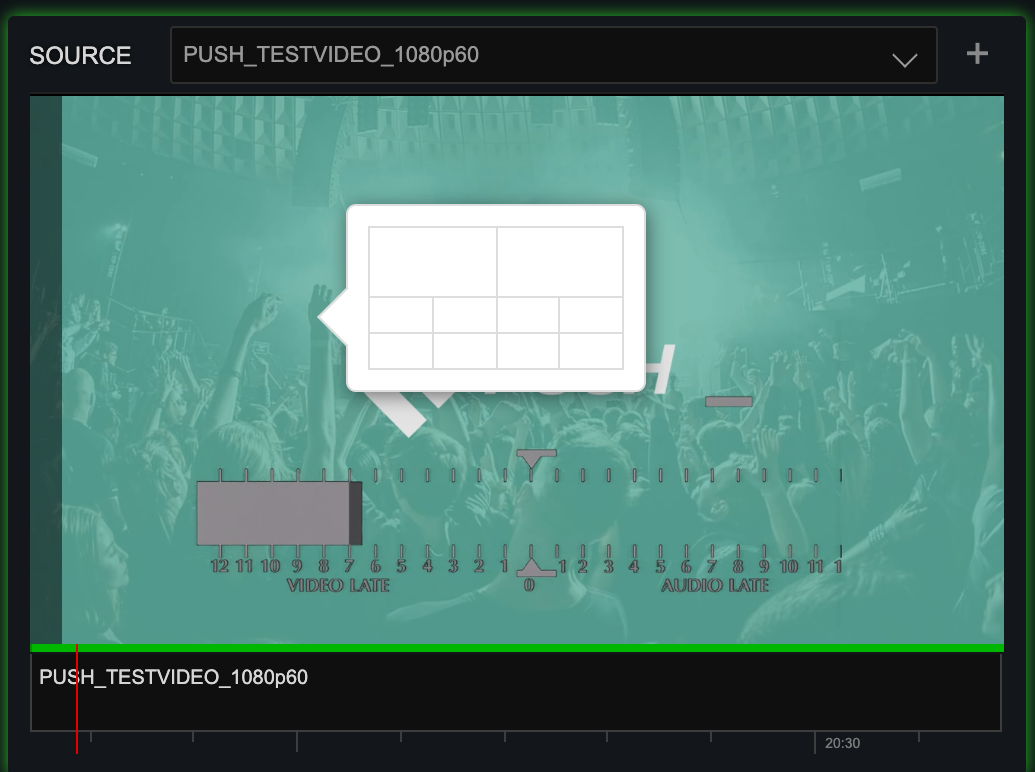
Repeat for additional Sources, Outputs and Live Sources as needed
The Multi-screen Display opens in a new browser tab, with the selected video added to the chosen screen
Change selected Multi-screen videos
Remove a video
Right click a screen to remove it from the display
Add label to a screen
Double click the desired screen to add a label
Type text then press
Enteror click anywhere to complete text entry