Question Categories
Question Categories are used to sort and prioritise questions asked by chat participants. It is intended for questions to be answered in the live stream.
To access Question Categories, select Mod Tools from the Chat settings cog. The first category will be shown, or an option to create a category.
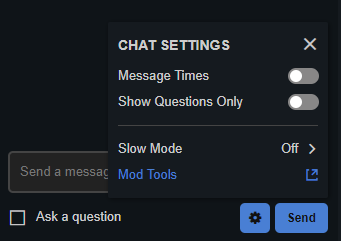
Create Categories
As a suggestion, the following categories could be used to categorise questions for use during a live stream:
New Questions - as a default top category, new questions populate the top listed category
Selected - questions selected to be answered during the live stream
Done - questions that have been addressed
Discard - questions that will be ignored
The create option may be presented in two places:
If there are not yet any categories configured, select the option to Create Category.
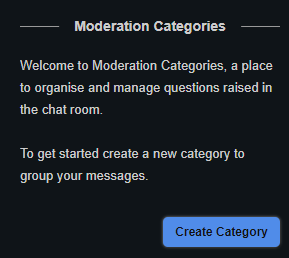
If at least one category exists, select the + (plus) icon next to the category selector

Supply a title for the category and choose the position it should be displayed in the category selector
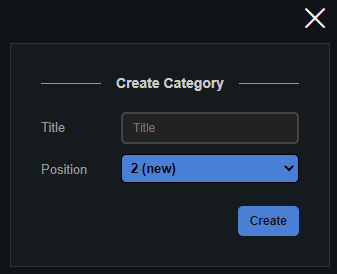
Create
Repeat the process for additional categories.
Rename, Move or Delete Categories
Select the category from the category selector
Select the pencil icon

Update the title or position then Save, or Delete the category if required
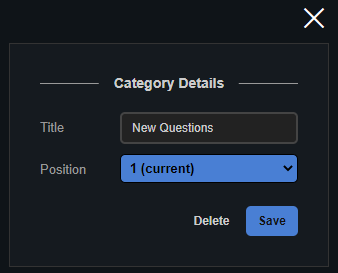
A category cannot be deleted if it still contains questions. You must first delete or move the questions to a different category before deleting a category
Create Questions
Via the Chat window
Any chat participant can create questions by enabling the Ask a question toggle before posting a comment.
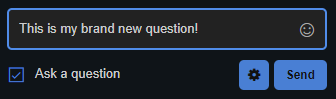
Questions created from the Chat window will populate the first question category.
Via the Mod Tools
From a category, select the Create Question button at the bottom of the category window:

Type the question then press Create
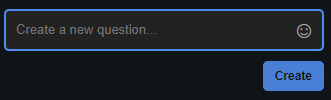
Questions created from the Mod Tools will not be displayed in the main Chat window
Move, Reorder or Delete a Question
Select the question from the category window
Update the category or position then Save, or Delete the question if required
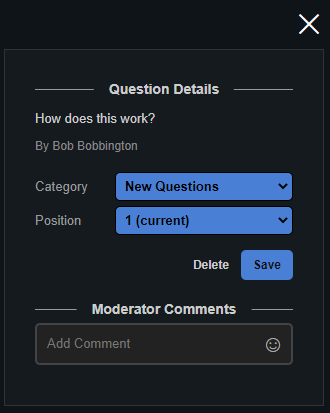
Comment on a Question
Select the question and use the comment field to add a moderator comment to a question.
Use the Delete button to remove a moderator comment.
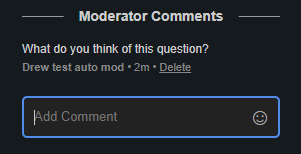
Comments will not be visible in the main Chat window