Ticket Groups
Ticket Group configuration is available from a Project with Live Player configuration, under the Tickets menu option.
Creating or Editing a Ticket Group
Press the Add Ticket Group button to create a new Ticket Group, or press the pencil icon to edit an existing Ticket Group

Details tab:
Title: Descriptive title for the Ticket Group. This text is displayed on tickets emailed to the consumer
Poster: Poster image to be displayed in the Player. This is displayed in the Player if no Poster is configured against a Show
Description: Description for the Ticket Group
Available From: Date and time from which the Ticket Group allows entry to the Player
Available From: Date and time from which the Ticket Group will no longer allow entry to the Player
Status: Changing the Status to Disabled will prevent access from this tickets in this Ticket Group
Options tab:
Domain: Player Domain for the Ticket Group. This cannot be changed
Anonymous: See Anonymous Access for more detail on this option
Email: Template to use for ticket emails
Sidebar: Sidebar configuration to use
Retailers tab:
Press Add Retailer to add a retailer option
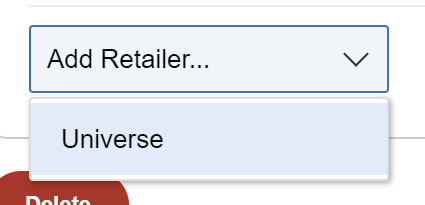
The following options are available
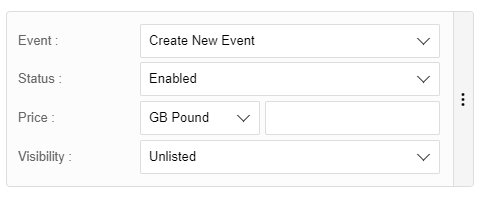
Event: Select Create New Event for a new Event
Status: Set to Enabled for the Event to be available for purchase
Price: Optionally set a price for the Event. Setting no price, or a zero value will allow free ticket purchase
Visibility: A listed Event will be searchable from the ticket retailer, e.g. Universe. Unlisted will hide the Event from search lists
Press the 3 dots next to a retailer and Delete to remove a retailer option
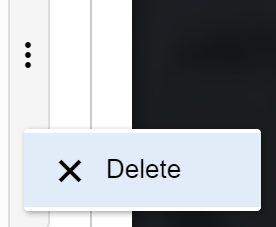
Save, Cancel or Delete the Ticket Group as required