Distributing the Event
Now that we have our Event scheduled, we can define where we want to send our rendered Event.
Outputs
The outputs section located in the right section of the Control Room shows the rendered output video for the selected Event.
.png?inst-v=2ec0c07d-2593-4a3f-aab5-127ce5c9dfa9)
It is possible to update the default created Output or create additional Outputs, but for this guide let’s leave the default Output in place.
For more information on Outputs see Outputs
For more information on the Output content window see Output content window
Distributions
We can now create a Distribution to send our rendered Output to social platforms or custom endpoints, like an RTMP server.
There are two options to create the Distributions:
Directly in the Control Room
Using the Sharing URL, to create an external link to share with the owner of the target social accounts
Creating Distributions from the Control Room
Press Add Distribution, then select from the list of social platforms or custom endpoints
.png?inst-v=2ec0c07d-2593-4a3f-aab5-127ce5c9dfa9)
Fill out the displayed form with the desired options
An important option to note is the selected Program, which can be set to All Programs from your Schedule, or just one specific ProgramRemember to Save Changes to confirm the new Distribution
Your Distribution will start sending video at the time of the Event, or soon before the Event if a Countdown has been specified
For more detailed information on creating distributions, see Distribution to Facebook, YouTube or Twitch or Distribution to RTMP, RTP or HLS
Sharing URL
Select the Select the Sharing URL button
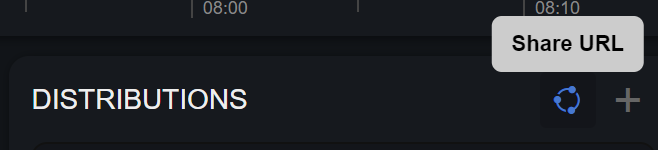
You can now share this link with a user that doesn’t have access to the Push Console, for them to log into the target social account and create Distributions
This enables Push to stream to the target account, channel or page, without the owner of the account needing to share their credentials with you
See Create a share using the Sharing URL for more information on the end user process
For more detail on the Sharing URL, see Sharing URL
Next: Going Live