Watermark User Sync
It is possible to create Watermark Users, representing a watermarked render and login to a Player.
The effect of creating each Watermark User is:
An associated Output and Distribution are added to the Control Room
A Ticket Group, Show and Ticket are added to the Live Player configuration
Prerequisites
Before syncing Watermark Users:
An Event must be created - see Events for more detail
A Player Domain must be created - see Domain Config for more detail
A Chatroom must be created - see Chatroom Configuration for more detail
Create Watermark Users
Login to the PUSH Console and navigate to a Project where the Watermark users are to be created
Select the Live Player tab at the top of the page

Select Watermark from the Menu

Select the target Event from the drop down
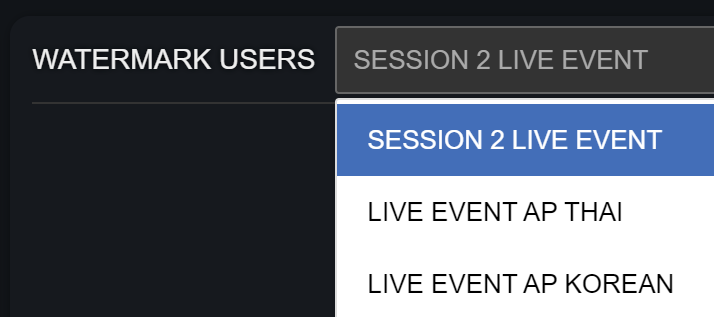
Press the Sync Outputs button at the top right
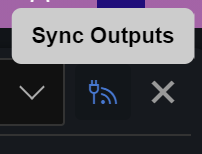
Populate the list with attendees for the event then press Next.
Use the moderator column, denoted by crown, to flag users as having moderator access
Use the Delete button to remove an entry from the list
Note: Email addresses may only appear in the list once
Hint: A list of users can be copy and pasted from a spreadsheet with two columns
If users are pasted with the columns in the wrong order, the button in the top right of the form will swap the columns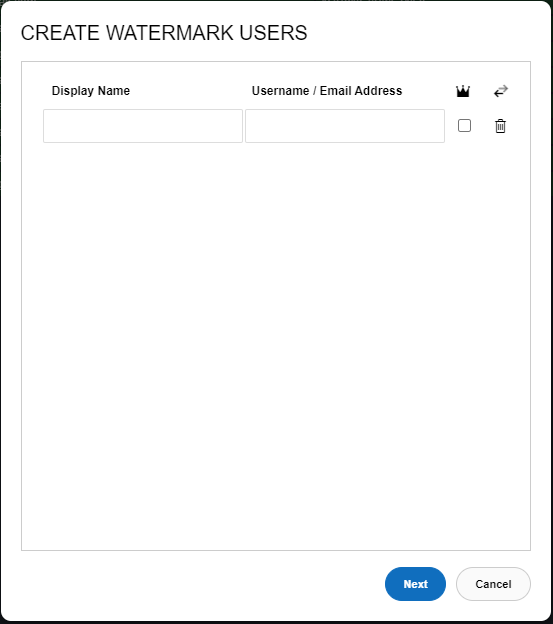
Select the intended Chat Room, Sidebar Config, Email Template and Date Expires for the Watermark Users
Note: This will apply to additional and existing users for the selected Event
Note: Date Expires should be set to the last date and time allowed for users to watch playback of the live stream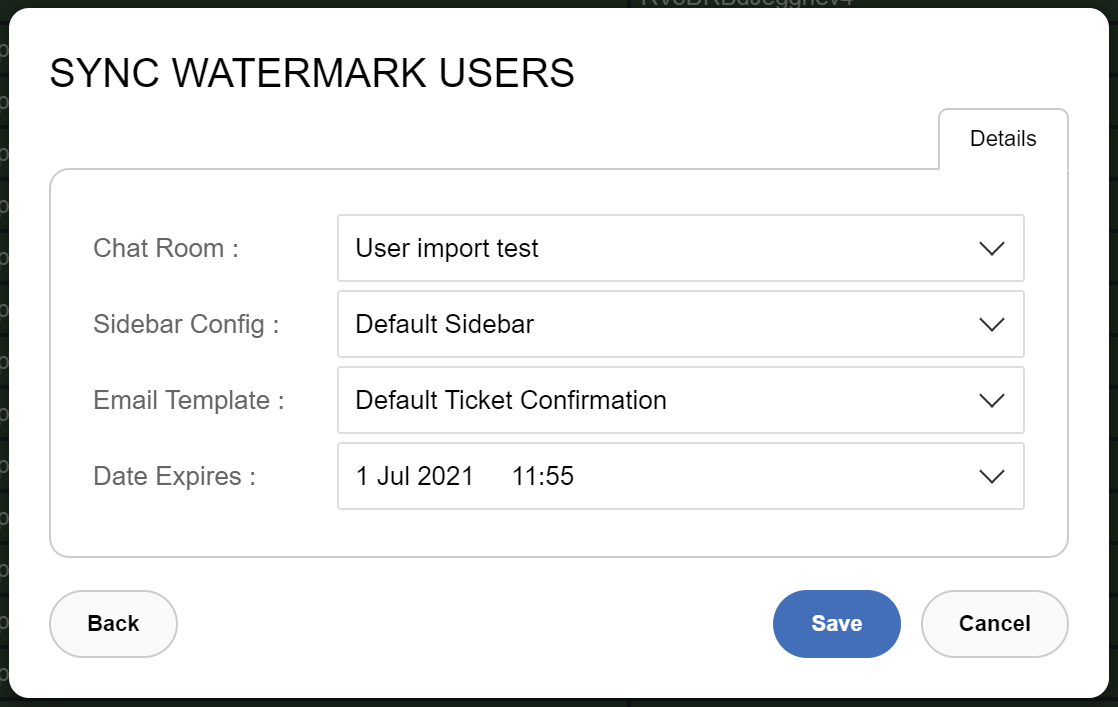
Remember to create Sidebar configuration as required, for example the User Profile sidebar is necessary to allow users to logout from the Player
Additional users may be added to the list by following the process again
Delete Watermark Users
From the list of Watermark Users, right click on the target user
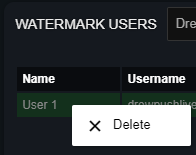
Select Delete
Associated Output, Distribution, Ticket Group, Show and Ticket are removed for the deleted Watermark User